
To ensure accurate activity tracking, it’s essential that your Fitbit displays the correct time. Although the device usually sets the time automatically, there are situations like traveling across time zones or facing syncing issues where manual adjustment becomes necessary. Here’s a guide on how to change the time on your Fitbit using either the mobile app or the Fitbit website.
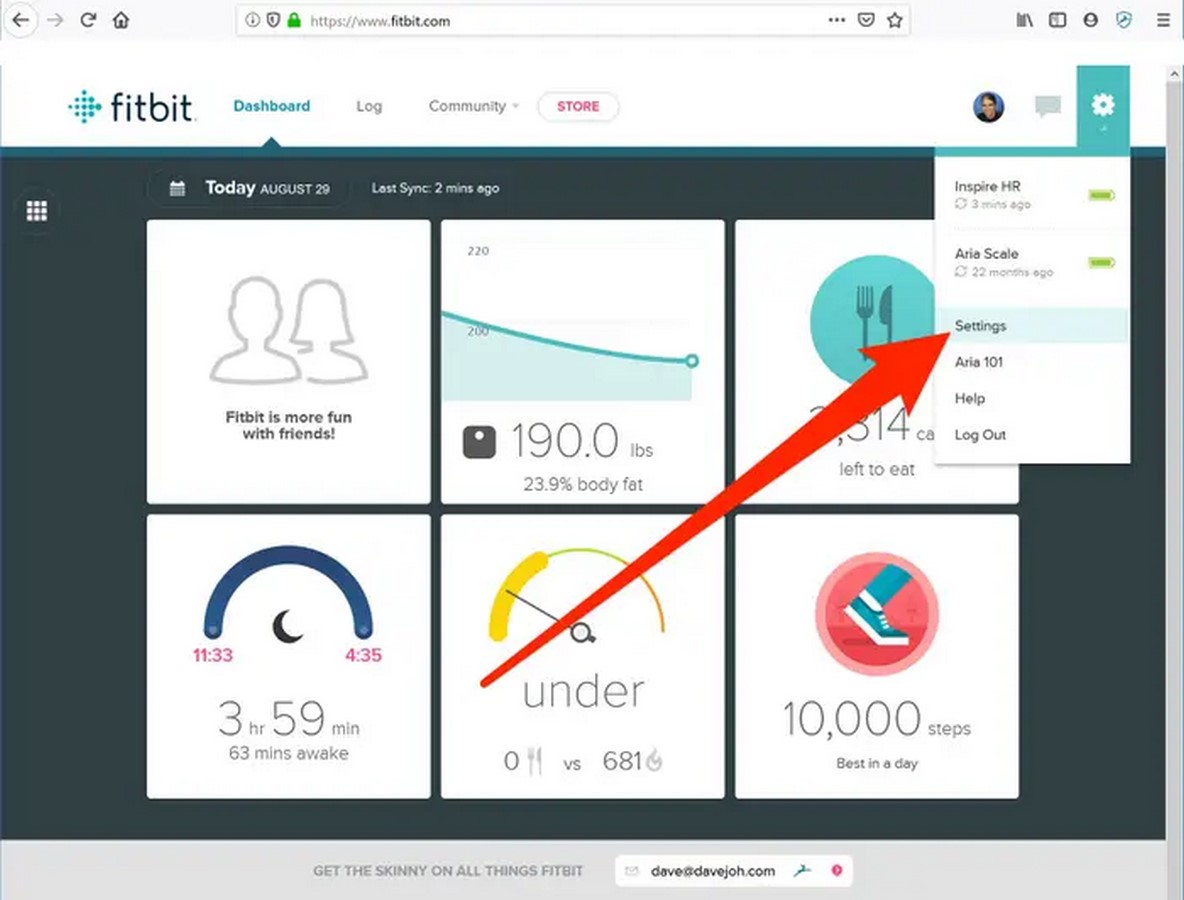
If you’re using the Fitbit Mobile App, start by opening it on your smartphone and navigating to the “Today” tab. Then, tap on your avatar in the top-left corner and choose “Advanced Settings.” Depending on your current time zone settings, you may need to enable or disable the “Set Automatically” feature and manually select the correct time zone. Your Fitbit will sync with the updated time during the next sync.
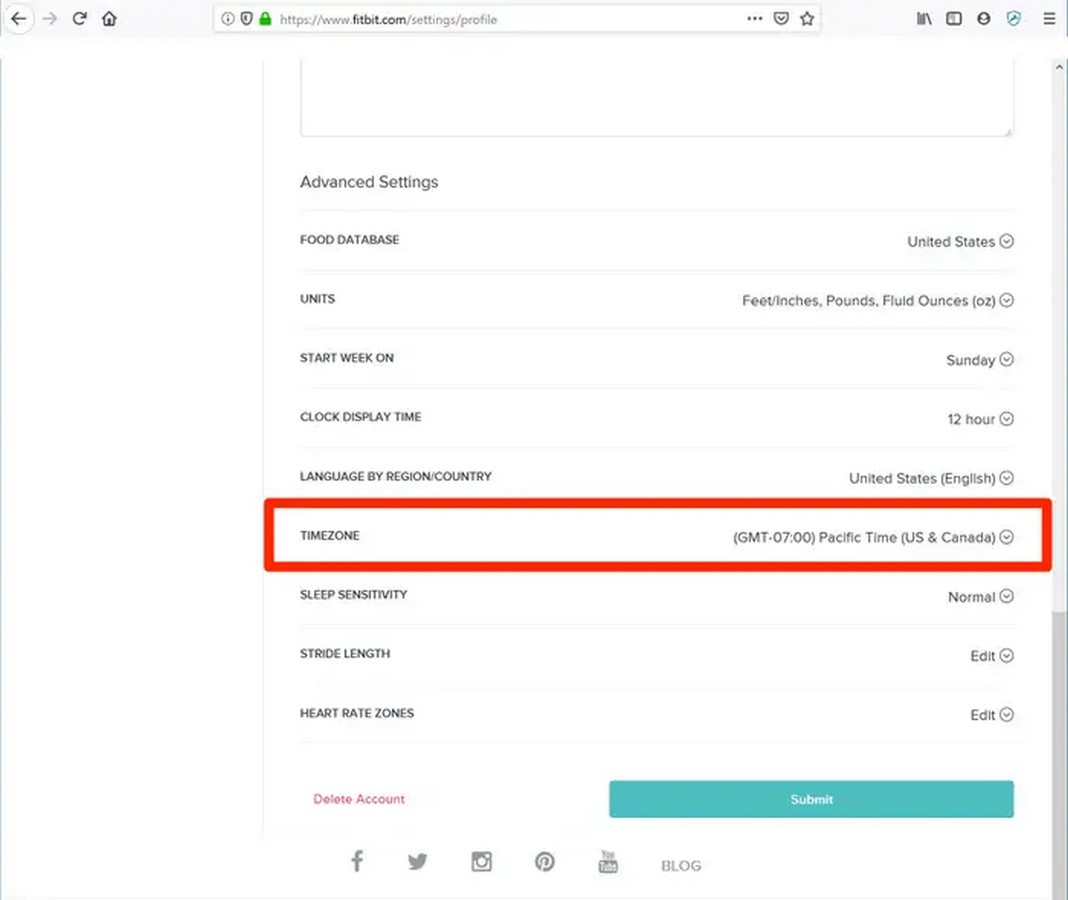
Alternatively, if you prefer using the Fitbit Website, access it through a web browser and log in to your account. Click on the gear icon in the top-right corner, select “Settings” from the dropdown menu, and navigate to the Personal Info page if needed. Scroll down to the Advanced Settings section, choose the correct time zone from the dropdown menu, and click “Submit” to save the changes. Your Fitbit will then update accordingly.
By following these straightforward steps, you can ensure that your Fitbit accurately reflects the correct time, enabling precise and reliable activity tracking.
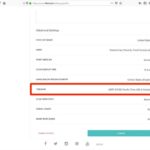
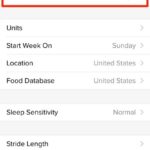
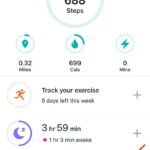
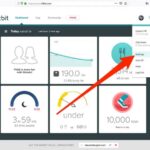




Leave a Reply